Are you facing a Lumion error ConvertToTexture.dll? In this article, we are going to see how to fix the error ConvertToTexture.dll for lumion.
Users usually face this error when they try to open or use this software. Below is a screenshot of the error.
How to fix the error “Channel not found in installation skipping load routine” while opening Lumion?
When I was trying to look for a solution to this error (ConvertToTexture.dll), every time I clicked on the OK button (as displayed in the screenshot above), it came up with other error messages listed below:
- DX8_CubeTexture.dll
- DX8_DepthStencilTexture.dll
- DX8_RenderTexture.dll
Upon looking further into this issue, I found out all the errors listed above with .dll as the postfix are file names. All these files were located in the Channels folder and the exact path to this folder was C:\Program Files\Lumion 11.0\Channels on my computer.
There may be a big number of .dll files in the Channels folder, approximately 213 files in my case. Every time you click on the OK button you will get an error message with random file names (examples listed above). I only gave it three tries and this resulted in the three error messages listed above. Further investigation into this made me realize that Texture word was common in the error messages. I am currently not sure what causes this error but I will keep you posted on any updates. Meanwhile, we will look into how to fix this error.
Solution: How to fix the error ConvertToTexture.dll for Lumion?
To fix this error I would recommend for the steps below to be read and followed carefully as a slight mistake may cause another issue.
- We will have to uninstall all three files below from our Apps & features or Programs & features. You can do this using a number of ways, from Control Pannel(Uninstall a programs) or Add or Remove Programs from the search box next to the start menu. Uninstalling files is quite a regular task performed by computer users. However, if you are unsure about how to go about this, please feel free to reach out to me using the Whatsapp button (details provided at the end of this blog) or the comment box. These would be the three files you will need to uninstall:
- Microsoft Visual C++ 2015 Redistributable (x64)
- Microsoft Visual C++ 2017 Redistributable (x64)
- Microsoft Visual C++ 2019 Redistributable (x64)
- Note:- Not all the three programs may necessarily be installed on your computer, and you may only have one or two of the programs listed above; out of the three, you will need to uninstall any that appear on your programs list (be it one of the three programs or two of the three programs or all of the three programs). However, you need to make sure you are uninstalling only x64 programs. DO NOT uninstall any x86 program. The reason for this emphasis is that the wrong program may be uninstalled, resulting in other issues arising on your computer. There are chances the programs list given above may appear differently on your computer i.e. Microsoft Visual C++ (2015-2019) Redistributable (x64). In which case, you would only need to uninstall this one program.
- Once the uninstallation has been completed as per the step above, (please save this blog or bookmark it before you continue), restart your computer. PLEASE NOTE THIS IS NOT THE END OF THE SOLUTION. Once your computer has restarted, reopen this blog and continue with the steps below.
- Click here to download x64 Microsoft Visual C++ Redistributable packages (2015, 1017, 2019 and 2022). Once you click on the link, it will prompt you to download a file that will have to be installed.
- The installation procedure is quite straightforward, complete the installation and restart your computer. This should resolve the error.
- If you have any issues with the installation procedure or have not been able to resolve the error, please feel free to reach out to me using the Whatsapp button How may I help you? below or by using the comment box.

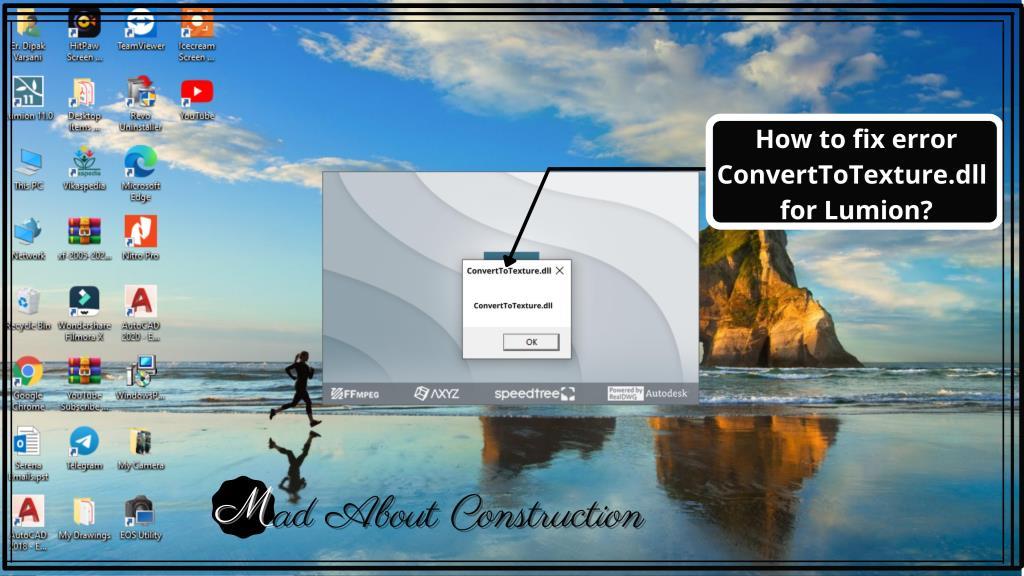
string.dll how to fix
Please contact me on my WhatsApp.
Pingback: How to fix the error “Channel not found in installation skipping load routine” while opening Lumion?