Are you facing the Autocad error acad.exe – System error with error code:
- The code execution cannot proceed because VCRUNTIME140_1.dll was not found. or
- The code execution cannot proceed because mfc140u.dll was not found.
Reinstalling the program may fix this error?
This article will share the solution to fix this error for any Autodesk products.
How to fix error 1309. Error reading from file for any Autodesk product?
Solution:
I recommend that the steps below be read and followed carefully to fix this error, as a slight mistake may cause another issue.
- We will have to uninstall all three files below from our Apps & features or Programs & features. You can do this using a number of ways, from Control Panel (Uninstall a program) or Add or Remove Programs from the search box next to the start menu. Uninstalling files is quite a regular task performed by computer users. However, if you are unsure about how to go about this, please feel free to reach out to me using the Whatsapp button (details provided at the end of this blog) or the comment box. These would be the three files you will need to uninstall:
- Microsoft Visual C++ 2015 Redistributable (x64)
- Microsoft Visual C++ 2017 Redistributable (x64)
- And Microsoft Visual C++ 2019 Redistributable (x64)
- Note:- Not all three programs may necessarily be installed in your computer and you may only have one or two of the programs listed above, out of the three you will need to uninstall any that appear on your programs list (be it one of the three programs or two of the three programs or all of the three programs).
- However, you need to make sure you are uninstalling only x64 programs. DO NOT uninstall any x86 program. The reason for this emphasis is that the wrong program may be uninstalled, resulting in other issues arising on your computer. The programs list given above may appear differently on your computer i.e. Microsoft Visual C++ (2015-2019) Redistributable (x64). In which case, you would only need to uninstall this one program.
- Once the uninstallation has been completed as per the step above, (please save this blog or bookmark it before you continue). Restart your computer. PLEASE NOTE THIS IS NOT THE END OF THE SOLUTION. Once your computer has restarted reopen this blog and continue with the steps below.
- Click here to download x64 Microsoft Visual C++ Redistributable packages (2015, 1017, 2019 and 2022). Once you click on the link, it will prompt you to download a file that will have to be installed.
- The installation procedure is quite straightforward, complete the installation and restart your computer. This should resolve the error.
- If you have any issues with the installation procedure or have not been able to resolve the error, please feel free to reach out to me using the Whatsapp button How may I help you? below or by using the comment box.

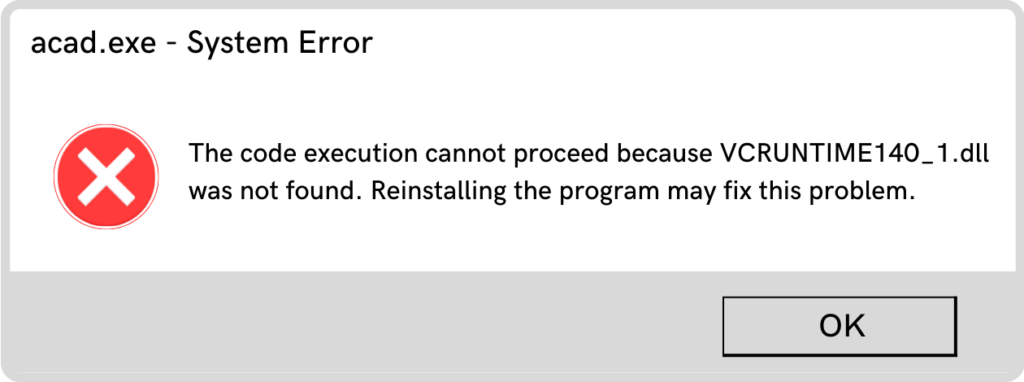
I fix “acad exe system error” by following these steps.