Are you facing the error AutoCAD or any AutoDesk product is already “Installed or A newer version of this application is already installed on this computer”? You can encounter this error for any Autodesk products like Civil 3D BIM 360, 3D Max, Revit, AutoCAD Architecture etc. It does not matter in which format you are facing these errors. This article will solve these types of AutoDesk installation problems.
My reader has complained about the following issues during the installation of AutoCAD (and for any other Autodesk product), and most of them are fixable. I keep working to fix them for most of the computer configuration. I have placed the WhatsApp link so people contact me to fix their problems.
- Registration Activation Error (0015.111) during Activation of AutoCAD or any Autodesk product.
- AutoCAD self Extraction initializing error during installation of AutoCAD.
- AutoCAD or any Autodesk product installation or uninstallation error without any error code.
- How to fix the error Autodesk Desktop App is still running on this computer. All instances must be quit prior to uninstalling.
If you have any other errors except the above three, you can drop them in below comment box.
Here I will show you how to fix the error if AutoCAD is already installed even though there is no AutoCAD on your computer. This error can appears during AutoCAD installation.
Reason for the Error – AutoCAD is already “Installed.”
When you install the AutoCAD and see the message that AutoCAD is already installed on your computer or installation gets complete, all the products flagged with green colour as installed as shown in the below image and the install button becomes grey unclickable. Still, when you check your computer, you do not find AutoCAD.
It means you have not removed all the traces or registries of your previous AutoCAD installations. So, your computer system identified this program as already installed. This situation does not allow you to proceed with a fresh installation, neither you can use that particular Autodesk product. I mean this problem you can face for any Autodesk product.
How to Fix the Error – AutoCAD product is already installed (For any Autodesk Products)
Method 01: How to Fix the Error – AutoDesk product is already “Installed” using Autodesk uninstall tool
This method will work for Windows 7 and onwards. Follow the below steps to fix the error AutoCAD is already “Installed”. All the methods will work for any Autodesk product.
- Disable antivirus, windows defender and firewall before performing the uninstallation process.
- Go to the start menu, and click on all programs.
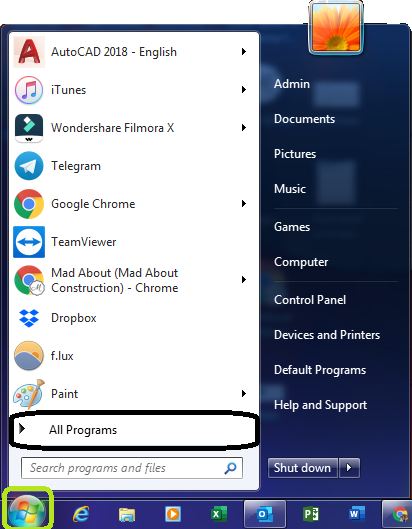
- Find the Autodesk folder.
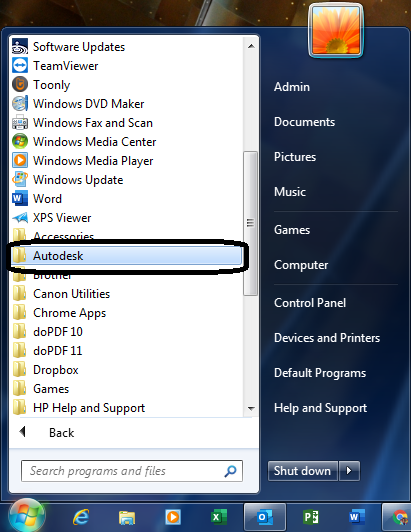
- Check for Uninstall tool for Autodesk products and open it.
- Select the Autodesk product you want to uninstall correctly. For example, AutoCAD, Revit, Maya etc.
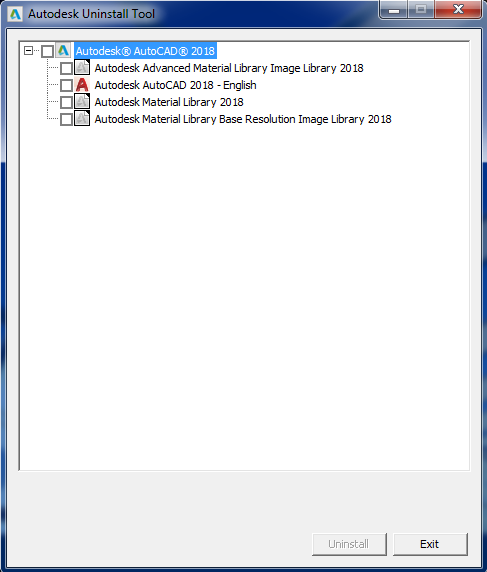
- Click on Uninstall.
- After successful uninstallation, restart your computer and then try to reinstall AutoCAD or any Autodesk product.
If this solution does not solve the error, try solution 02.
Method 02: Fix the Error – AutoDesk product is already “Installed” by uninstalling the product from Control Panel
- Go to the Start menu, search and open Control Panel.
- Click on Programs or Programs and Features.
- Right-click on Autocad or Autodesk programs one by one and choose Uninstall to uninstall them.
- After removing all the Autodesk elements, restart your computer.
- Install the Autodesk product, which will be installed as a fresh installation without the error “AutoCAD is already Installed”.
If this solution does not solve the error, try solution 03
Method 03: How to Fix the Error – AutoDesk product is already “Installed” using Revo uninstaller
This method works 98%. Follow the below steps to fix the error – AutoCAD is already “Installed”. using Revo uninstaller
- Download Revo Uninstaller free version.
- Install Revo Uninstaller.
- Disable antivirus, windows defender and firewall before performing the uninstallation process.
- Open Revo Uninstaller.
- Select the Autodesk product’s software or element one by one which you want to clear or uninstall.
- Uninstall using advance mode.
- Select all and click on delete or uninstall.
- After removing all traces of Autodesk product’s particular version, restart your computer.
- Install the Autodesk product, which will be installed as a fresh installation without the error “AutoCAD is already Installed”.
If this solution does not solve the error, try solution 04.
Watch the video below for all four solutions.
Method-04: How to Fix the Error – Autodesk product is already “Installed” using the tool Microsoft Installation Troubleshooter
- Go to this link and click on Download troubleshooter to download Microsoft Installation Troubleshooter.
- Run the downloaded file and click on the Next button.
- Click on Uninstalling option.
- Choose your Autodesk program and click on Yes, try uninstall.
- Repeat this until you remove all the elements of your Autodesk program, creating this problem.
- After removing all traces of Autodesk product’s particular version, restart your computer.
- Install the Autodesk product, which will be installed as a fresh installation without the error “AutoCAD is already Installed”.
If you face any difficulties understanding the above procedure, please feel free to contact me on my WhatsApp or email your query to support@madaboutconstruction.com.

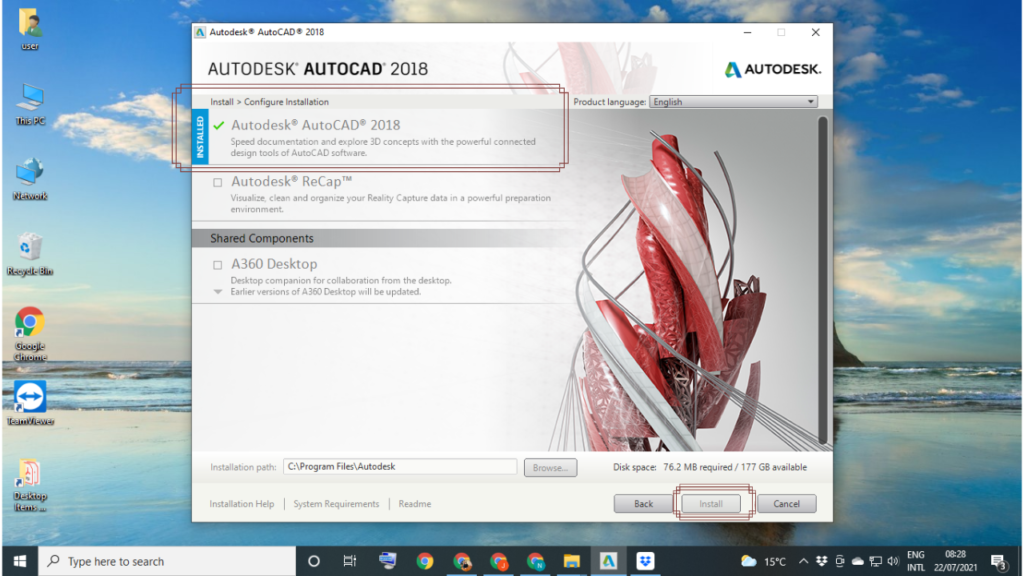
Pingback: How to Fix Registration Activation Error 0015.111?
Pingback: How to fix the Autodesk Desktop App Uninstallation error?
Pingback: How to fix the Registration Activation Error (0015.111) for AutoCAD or Any Autodesk Product - Mad About Construction