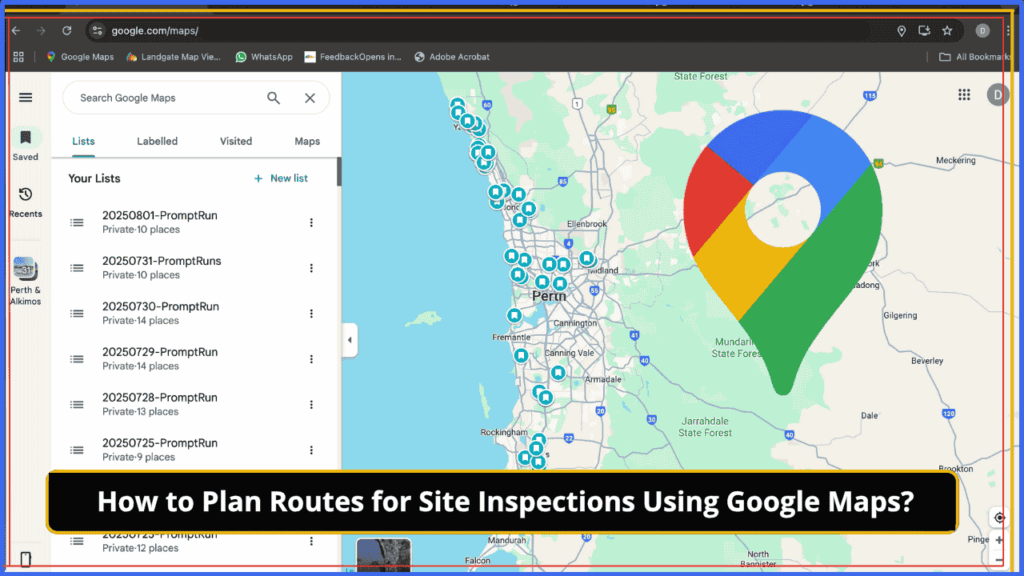Are you a field worker, engineer, inspector, or delivery driver? This helpful article explains how to use Google Maps to efficiently plan trips, routes or jobs.
As a geotechnical engineer working with a civil, structural, and geotechnical engineering consultant in Perth, my daily schedule is packed with multiple site inspections—ranging from soil tests, compaction tests, and structural inspections to post-geo assessments. On any given day, I may have between 12 to 20 jobs spread across different locations, and several of them are time-sensitive.
With such a dynamic schedule, I’ve discovered that Google Maps is an essential tool for staying organised, on time, and efficient. In this article, I’ll share how I personally use Google Maps to plan my routes—and how you can do the same, whether you’re a field worker, delivery driver, sales professional, or just someone trying to map out a road trip.
How to Create a List of Locations on Google Maps
One of Google Maps’ most useful features is the ability to create lists of places. Each morning or the night before, I add all the job addresses I’ve been assigned for the day into a custom list.
To do this:
- Open Google Maps (mobile or desktop).
- Tap on “Saved” → “+ New List”.
- Name the list (e.g., Tuesday Inspections or company name with date).
- Search for an address or business name.
- Tap “Save” and add it to the list you’ve created.
This keeps all my locations in one spot—easy to access and edit across devices like my work phone and tablet. The best part? It automatically syncs across all devices logged in with the same Google account.
How a List of Locations Optimises Your Route on Google Maps
While Google Maps doesn’t automatically rearrange your list by the shortest route, here’s how I make it work:
- I manually look at the map view of all locations.
- I identify time-bound jobs and make a note in the Share something about this place section
- Then, I can prioritise the jobs based on distance and traffic conditions.
Pro Tip: open the created locations list and keep your current location enabled to visualise the best path.
Adding Coordinates for Unmapped Locations
Sometimes I need to visit new lots or addresses not yet updated on Google Maps. In such cases, I simply add coordinates instead of an address. This ensures I can still navigate there smoothly.
To add coordinates:
- Search the coordinates in Google Maps.
- Use the Save option and add them to your custom list.
- Add notes for context (e.g., “New lot for compaction test”).
This trick has saved me countless hours when dealing with new developments or remote sites.
How to Share & Embed for Team or Keep it Private
Google Maps allows you to share your list with others or even embed it into websites or internal apps. This is super handy if you’re working with a coordinator, supervisor, or client who wants to see where you’ll be or what’s completed.
You can keep it private if you do not need to share with anyone.
Why I Recommend This Method
Through my experience in geotechnical fieldwork, I’ve learned that planning your day using Google Maps:
- It allows adding coordinates if the address is not in Google Maps
- Saves time by reducing back-and-forth driving.
- Helps avoid peak traffic zones.
- Reduces fuel and travel costs.
- Keeps your day less stressful and more productive.
- It works like a diary of your locations, businesses or jobs.
Final Thoughts
Whether you’re navigating multiple work sites like me or simply planning a day out, Google Maps is more than just a navigation app. It’s a powerful planning tool that can turn chaos into a well-organised schedule.
If you found this article helpful, feel free to share it—and if you have tips of your own, drop them in the comments!
Related Posts – Secondary
CMT Technician Career Guide: Duties, Salary & Training Options
Frequently Asked Questions (FAQs) about Google Maps Route Plan
Q1: Can I create multiple lists for different days in Google Maps?
Yes! You can create separate lists for each day, project, or client. There is no strict limit to how many lists you can create.
Q2: How many locations can I add to one list in Google Maps?
Google doesn’t specify a strict limit, but users (including myself) have added 50–70 locations in a single list without issues.
Q3: Can I use this feature on both my computer and phone?
Absolutely. Lists automatically sync across all devices logged in with the same Google account.
Q4: What if an address is not available on Google Maps?
You can add coordinates manually to your list. This works well for new lots or undeveloped areas.
Q5: Can I share my lists with others?
Yes. Google Maps allows you to share lists with teammates, supervisors, or clients—or keep them private for personal use.
Q6: Does Google Maps optimise the order of my stops automatically?
Not yet. You’ll need to manually arrange your stops based on traffic, distance, and priority.
Q7: Is this feature free to use?
Yes, Google Maps list creation and sharing are completely free.