In this article we will learn, What is Clean Screen in AutoCAD? How to turn on or turn off Clean Screen in AutoCAD?
Clean screen minimizes most of the user interface except the Quick Acess toolbar, the command window and the status bar, which maximizes the drawing area so the user can get a bigger drawing area to work on the drawing. In other words, when the user turns on Clean Screen, all the controls, tools, ribbon, toolbar, palettes disappear, except the Quick Access toolbar, the command window and the status bar and the user gets bigger space to work on their drawings. If the user uses this command when working on multiple files, those files get separated in different windows and all the opened file lists will disappear from the interface.
What is Dynamic Input in AutoCAD?
How to turn on or turn off Clean Screen in AutoCAD?
- Type command “cleanscreenon” and press enter to turn on Clean Screen.
- Type Command “cleanscreenoff” and press enter to turn off Clean Screen.
- Note: You can use the Ctrl+ 0 shortcut key to turn on or off the Clean Screen. When you press Ctrl + 0 it changes the cleanscreenstate from its original state. If it is on then it changes to off and vice versa.

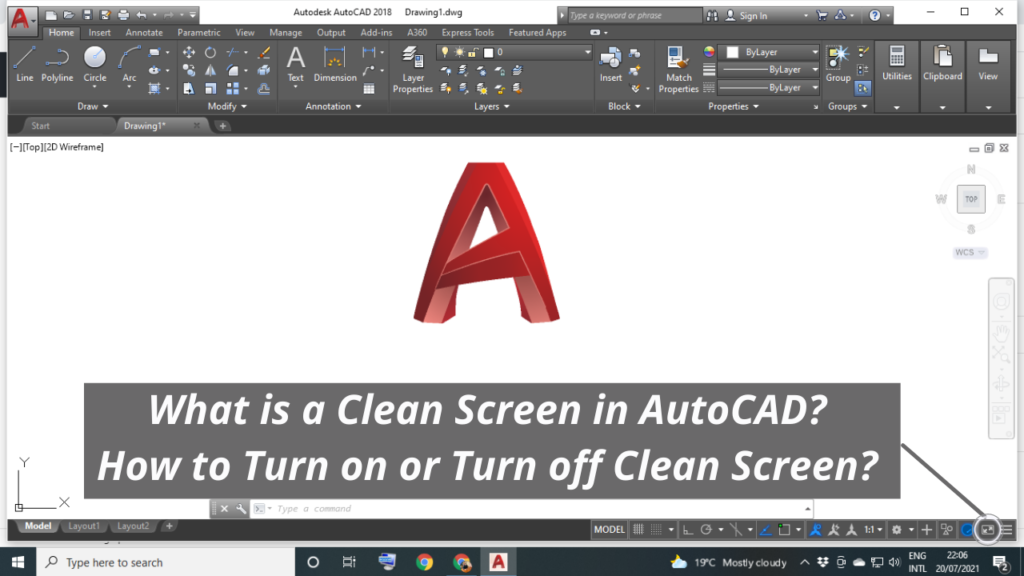
Pingback: What is Ribbon in AutoCAD? How to Hide or Unhide Ribbon?
Pingback: What is Dynamic Input in AutoCAD? - Mad About Construction