Are you struggling to uninstall Autodesk Desktop App?
You can uninstall any Autodesk product (AutoCAD, Revit, 3D Max etc) easily but uninstalling one of their features Autodesk Desktop App may not be as easy. A common error you may face is – Autodesk Desktop App is still running on this computer. All instances must be quit prior to uninstall.
Solution – 01 – How to Uninstall Autodesk Desktop App?
- Search “Control Panel” in the search box next to the start menu.
- Select and press Enter to open the Control Panel.
- Click on Uninstall Program.
- Find and select the Autodesk Desktop App and click on Uninstall/Change. You can also double-click on Autodesk Desktop App to uninstall it.
- Click yes to proceed with the uninstallation.
- If uninstallation does not start and gives you an error –Autodesk Desktop App is still running on this computer. All instances must be quit prior to uninstall; follow the steps below.
- Right-click on the Start menu and go to Task Manager.
- In the Task Manager, look for all the Autodesk Desktop App background processes. On my computer, there are three Autodesk Desktop App background processes. On your computer, this number could be different. If you are unable to find this, make sure you are on the process tab and checking under Background Processes.
- Now select Autodesk Desktop App background processes and click on End Task, one by one for all of them.
- Close the task manager and try to uninstall Autodesk Desktop App from the control panel (follow steps 1 to 5 above)
If this solution does not solve the error, try solution 02.
Solution – 02 – How to fix Autodesk Desktop App Uninstallation error?
Uninstall Autodesk Desktop App using Revo uninstaller
- Download Revo Uninstaller free version.
- Install Revo Uninstaller.
- Open Revo Uninstaller.
- Select Autodesk Desktop App from the program list and click on uninstall option.
- Uninstall using advance mode – select advance mode and click on scan.
- Select all and click on delete or uninstall. This will uninstall Autodesk Desktop App without any error.
If this solution does not solve the error, try solution 03.
Method-03: How to uninstall Autodesk Desktop App using Microsoft Installation Troubleshooter tool
- Go to this link and click on Download troubleshooter to download Microsoft Installation Troubleshooter.
- Run the downloaded file and click on the Next button.
- Click on Uninstalling option.
- Choose Autodesk Desktop App from the link and click on Yes, try uninstall.
- This will uninstall Autodesk Desktop App without any error.
If you have any issues with the procedure or have not been able to resolve the problem, please feel free to reach out to me using the Whatsapp button How may I help you? below or by using the comment box.
How to fix the Error that Autodesk Product is already “Installed”?

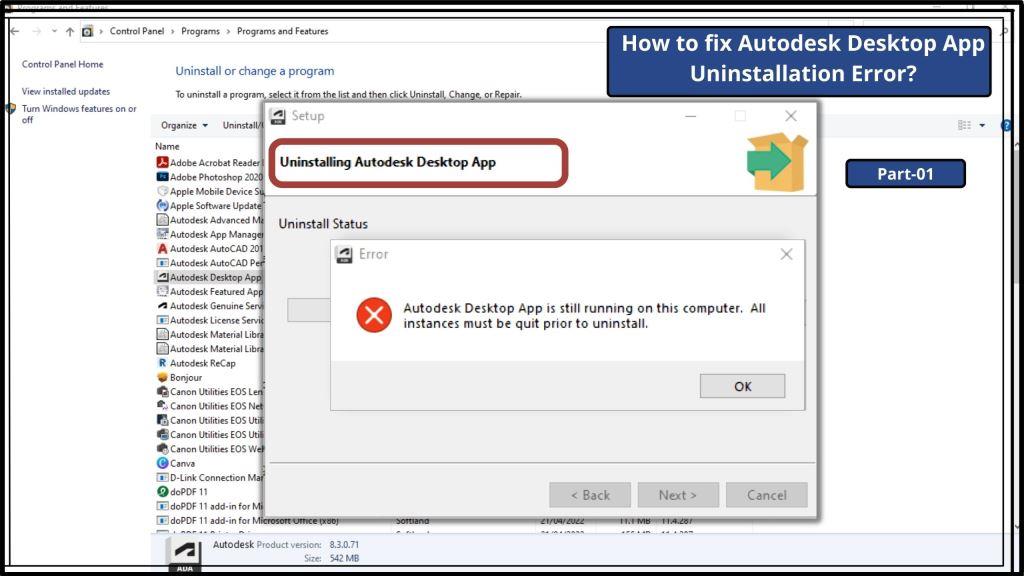
Pingback: How to fix the Error Autodesk Product is “Installed”?