Are you facing registration activation error 0015.111? In this article, We will see how to fix registration activation error 0015.111.
You may face this error for any Autodesk products like AutoCAD, Revit, Maya, 3ds Max etc.
We face many problems during Autodesk product installation and they have their own solutions. One of my blog readers complained about the following issues during the installation of AutoCAD, most of which are fixable. When users contact us to solve their problems, we take it as an opportunity to apply our knowledge and calibrate it. Any feedback and comments are very helpful for us as they help us gain more expertise in this area.
- Registration-Activation Error (0015.111) during Activation of AutoCAD or any Autodesk product.
- AutoCAD self Extraction initializing error during installation of AutoCAD.
- Uninstallation error – Even after uninstalling AutoCAD, it keeps showing Installed etc.
- AutoCAD or any Autodesk product installation or uninstallation firstrun theadid error or second run lang en-us error.
If you have come across any errors other than the four mentioned above, please feel free to reach out to us using the comment box below or on our WhatsApp.
Registration Activation Error (0015.111), There is a problem with the activation code that you entered. Click one of the following links.
How to fix this error for any Autodesk products.
Registration Activation Error (0015.111) solution will work for;
The below solution will not only work for AutoCAD, but it will also work for other Autodesk products listed below;
- Revit
- PowerMill
- AutoCAD Architecture
- Inventor
- ArtCAM
- BIM 360 etc.
- 3Ds Max
- Maya
- Civil 3D
- Flame
- SketchBook
How to fix Registration Activation Error (0015.111) for any Autodesk Products?
The solution for the error registration activation error 0015.111 during any Autodesk product activation has been split into five parts (to make it easy to follow) as shown below:
- Disable all the settings (Protections, Securities, Firewalls etc)
- Repair your Autodesk product
- Use xForce or Activator correctly (if you want to use)
- Perform Autodesk product clean uninstallation
- Autodesk latest version or fresh installation of your Windows
01 Disable all the settings (Internet, Protections, Securities, Firewalls etc)
The first thing you have to do is quite simple and common for most of the programs and software but a very important step to be taken. Based on your operating system’s settings, there are several protections you might be using without knowing how they would create issues in the successful installation of any software or programs. We will need to disable all the settings that would stop the program you are installing to copy or create appropriate files in the local directories.
Disable all protections, securities and firewalls settings on Windows 7, 8, 10 and 11 for example;
- Third party antivirus.
- Windows defender.
- Windows firewall.
- User account control settings
- Try to activate your Autodesk product.
Click here to see step by step instructions to disable all the settings required to be disabled.
02 Repair your autodesk product
- Before you start part-02, ensure you have followed part-01 as shown above.
- Go to the control panel on your computer
- Click on Programs or Programs and feature.
- Right-click on AutoCAD; you have installed and failed for registration.
- Click on Uninstall/change.
- Hit the yes option.
- Click on Repair or Reinstall.
- Select Repair and click on Repair or Next.
- It will take approximately 2 minutes to repair and then finish the process.
- Try to activate your Autodesk product.
Click here to watch the video.
03 Perform Autodesk product clean uninstallation
If you have recently installed the same Autodesk product or program and, for whatever reason, you have removed it and then reinstall the same version or program, you might face this problem. If you have followed all the steps listed in the 3 parts above and still face the same error, then I would recommend doing a clean uninstallation of the Autodesk program/software that results in the error. Watch and follow the steps in the video below to do clean uninstallation of the product.
Once you do clean uninstallation of your Autodesk product, install your Autodesk product again. (Please ensure all the steps in all the parts listed above have been followed)
04 Autodesk product’s latest version or fresh installation of your windows operating system
This part is the last option if part-01 to part-04 does not work for you. There could be two possibilities;
- Your operating system is the latest version and does not support old Autodesk products discontinued by Autodesk (Old versions). In this case, you should install later versions of Autodesk products like 2020, 2021 etc.
- Your operating system is faulty or incorrectly installed. In this case, you have to reinstall your operating system using the right method and then reinstall your Autodesk products.
If following the steps above do not help you fix the error, please reach out to me on WhatsApp. You can reach out to me with any queries/comments/feedback relating to AutoCAD installation or any other Autodesk products using the comment box below or on my WhatsApp.

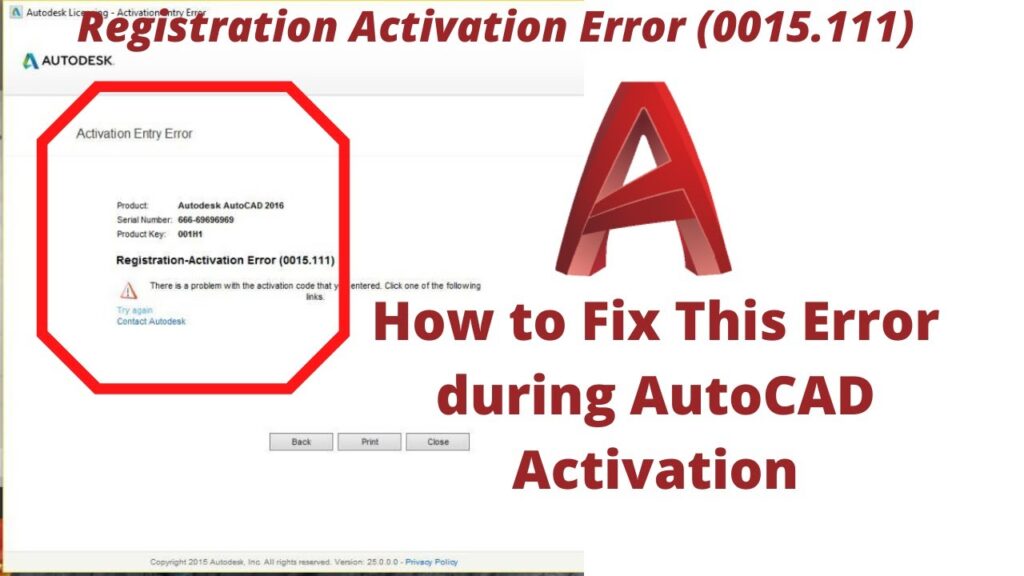
Pingback: How to fix the Error Autodesk Product is “Installed”?
Pingback: How to disable Windows Security and any other protection
Awesome! It worked now. Thanks for the help.
Thank you so much for your feedback. Please subscriber to our YouTube channel and support us to grow on YouTube – http://www.youtube.com/@MadAboutConstruction
I cannot get rid of the error, even after following your instructions
Please contact me on my WhatsApp or Instagram.
Pingback: How to fix Error 1309 for any Autodesk product?
Pingback: Ошибка активации 0015 111 autocad 2018
Pingback: Autocad 2017 ошибка активации 0015 111
thank u very very much sir …..
Pingback: How to fix the AutoCAD error – VLISP Internal Error
dear deepak
my education license had expired
i got new activation code but it is not working
perhaps the request code had changed
how to activate now?
Please help me
Please get in touch with us on our Whatsapp.
Please advise your whats app n number
Please look for green WhatsApp button at the right bottom of any page or article.
Sir i still not able to do that, Despite i disable all the settings (Protections, Securities, Firewalls etc)
its showing the same error. I tried it many times.
For your information I want to activate autocad 2008 in windows 10
Please help me.
Would you please contact us on our WhatsApp?
Sir i still not able to do that, its showing the same error. I tried it for 10 tp 15 times. Please help me
Please get in touch with me on my WhatsApp.
Thank you so much it worked 🙏
Please check your email, I have replied to you in your email. you will find the solution of this problem on your email.
The theme is Sinatra ready plug in on wordpress.
I have 2005 AutoCad Mechanical Desktop, keeping Windows XP running, just for this software & now can’t get an activation code after C: drive failure. Nothing was reloaded, only copied everything to the new drive. Everything works fine, but MDT only worked 3 times, before the activation code problem. I had my D: drive failure in 2019, & Autodesk gave me an Activation code, after I couldn’t get the website to generate the Activation code. I’ve been on disability for 16 years & sure can’t afford to lease or buy a new version of AutoCad. Is there any way to get this software to work again?
Yes. Definitely. You have to contact the Autodesk support team and they will help you to get the activation code.
Thankyou I was having problem with that error and this tutorial helped me activate successfully. Thankyou so much man
ALl,
in one word, he is a genuen intelligent, I cant discrip him and there is no such as word. very good value for the price.
Hey. Need your help. It’s not working for me. Tried every thing here.
Hi! Will you please contact me on my WhatsApp? I want to know more about your Operating System, and other settings.
it really works, thank you sir
Thank you so much for your feedback. I appreciate it.
after many failed attempts to activate my AutoCAD i gave up and was looking for an alternative software, but then i stumbled on this article, and after giving it a shot your method really does work, thankyou soo much.
It’s working. Sir you also helped me for installation process. Thank you sir. you are very helpful person.