Are you facing the random lines issues in the DWG TrueView? This article will show how to solve the random line problem. DWG TrueView is a popular software used to review DWG files, and I got one concern about DWG TrueView. One of the readers contacted me on my WhatsApp and raised an issue that he finds random lines when he reviews and dwg drawings in DWG TrueView.
I have solved a similar problem for AutoCAD, created an article and video to fix that problem and he watched that video so he asked me to help him to fix this issue. When I looked into his problem, his DWG drawings showed virtual lines that were not in the dwg file when he created those in the AutoCAD but appeared in the drawings when he was viewing those drawings in the DWG TrueView. Here, I will guide you on how to fix this problem.
Cause : Why DWG TrueView user see Random Lines while reviewing DWG File?
DWG TrueView users would face this error when it creates conflict with your computer’s Video Card or Graphics Card.
Solution: How to fix the Random lines in DWG TrueView?
- Right click on Hardware Acceleration icon (GRAPHICSCONFIG) at the bottom righ hand side.
- Grpahics performance option will appear once you right-click as mentioned above. Click on that Graphics Performance option.
- Un-tich Smooth line display option in the Graphics Performance dialog box.
- Note: If you are using DWG TrueView 2019 or later, click on Details option to find Smooth line display option.
- Click on the Okay button and this will fix your random lines issue in the DWG TrueView.
- Follow below steps for detailed sollution.
- Right click on Hardware Acceleration icon (GRAPHICSCONFIG) at the bottom righ hand side.
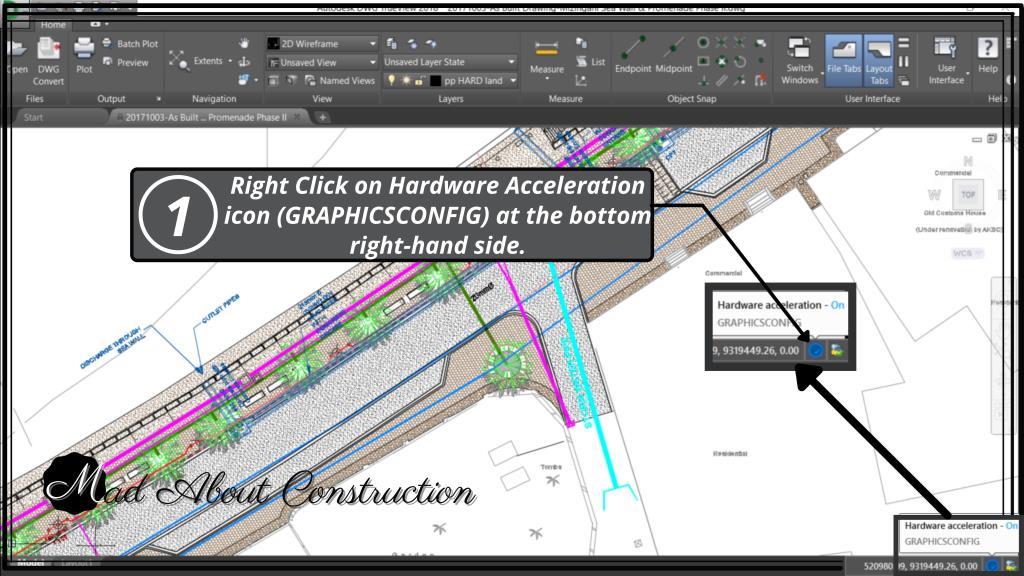
- Grpahics performance option will appear once you right-click on hardware acceleration icon as mentioned in step-01. Click on that Graphics Performance option.
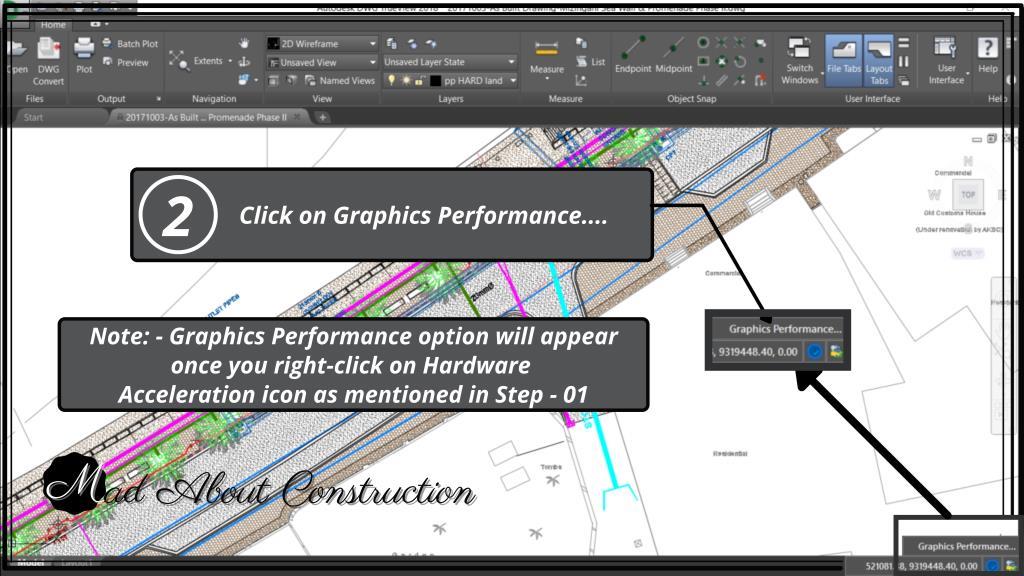
- Un-tich Smooth line display option in the Graphics Performance dialog box.
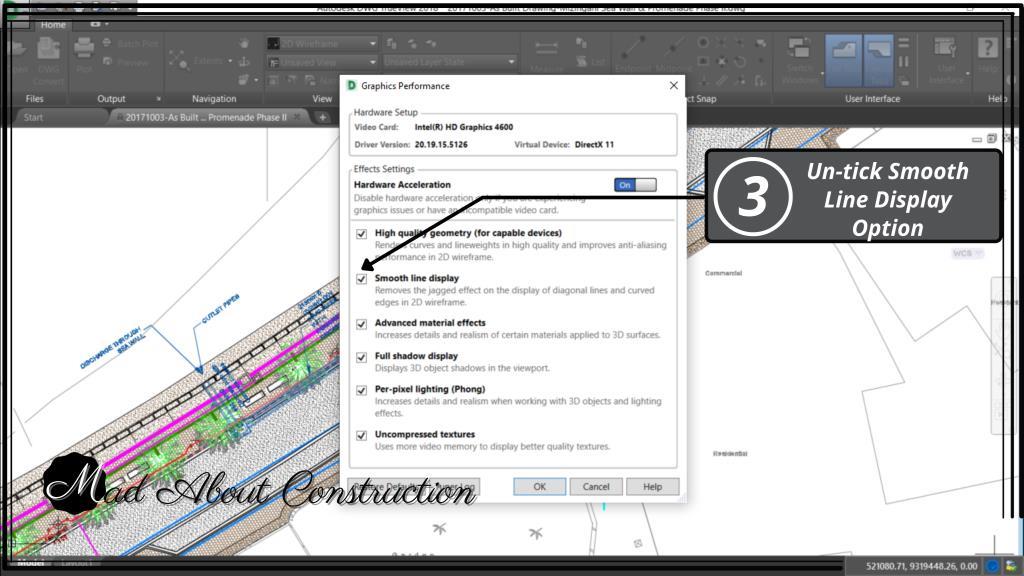
- Click on the Okay button and this will fix your random lines issue in the DWG TrueView.
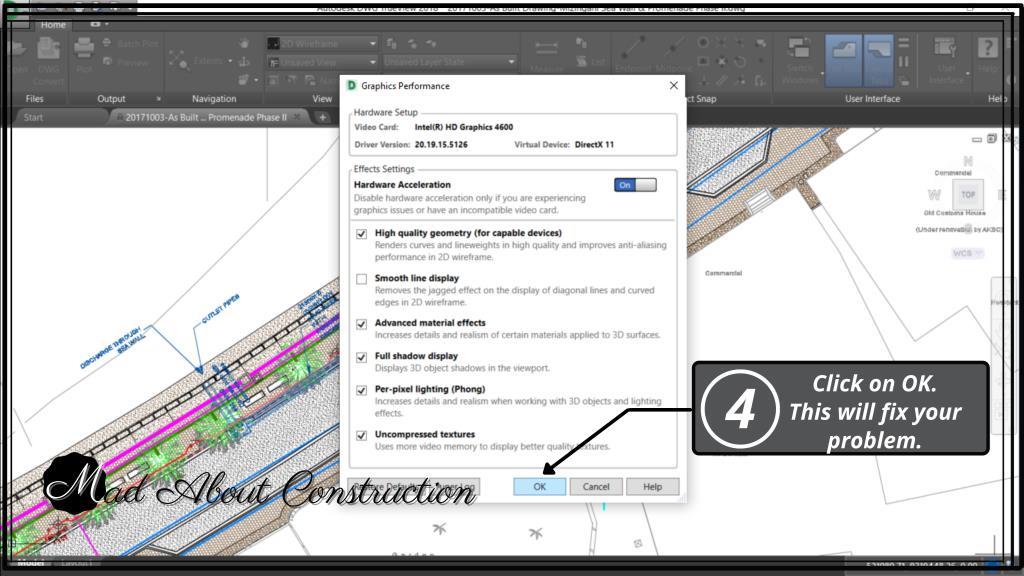
- If steps 1 to 4 do not solve your problem, Turn off the Hardware Acceleration option in Gaphics Performance dialogue box and click on Ok.
If you have any issues with the procedure or have not been able to resolve the problem, please feel free to reach out to me using the Whatsapp button How may I help you? below or by using the comment box.

Pingback: How to Solve the Problem of Virtual Lines in AutoCAD? - Mad About Construction