Have you ever faced the problem that when you open any AutoCAD file and find some random lines appear and disappear during zooming in and zooming out? And if the answer is Yes, you are at the right place to get this matter resolved. I will guide you step by step to solve the problem of virtual lines in AutoCAD.
Note: If you are facing this error in DWG TrueView, click here for the solution.
How to use the line command in AutoCAD?
For AutoCAD 2018 and older or earlier.
To get out of this situation, we need to change some settings in your AutoCAD, so kindly follow the steps;
- Open the AutoCAD file.
- Hit the Command “GRAPHICSCONFIG” and then hit enter.
- The “Graphics Performance” dialogue box will appear on your screen. Uncheck the “Display Smooth Line Display” option, then try zooming in and out.
- Click on Ok to save the changes.
- Now you try to zoom in or out, and you will see no more lines.
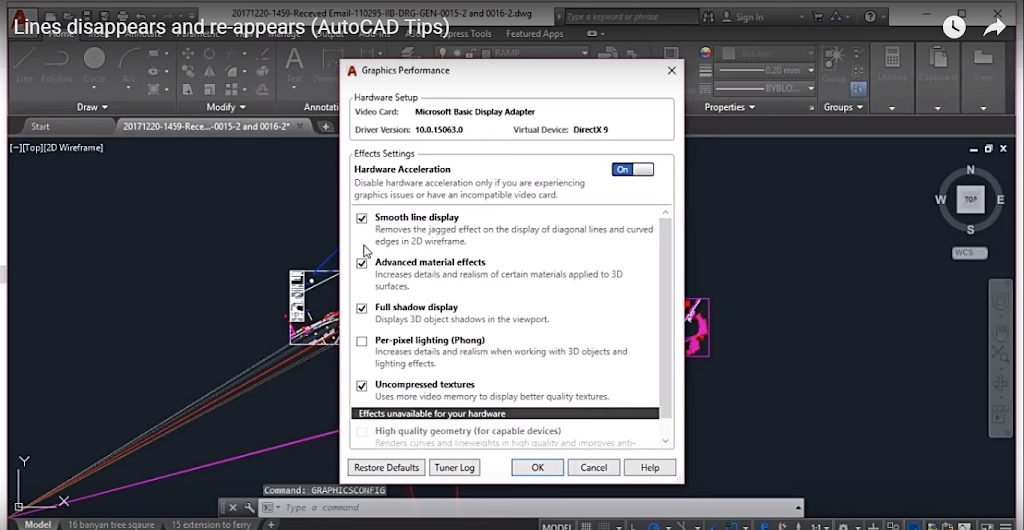
For AutoCAD 2019 and later
If you are using AutoCAD 2019 or a later version, you must follow the steps below to solve the problem of lines appearing and disappearing during zoom in and zoom out in your AutoCAD.
- Open the AutoCAD file.
- Hit the Command “GRAPHICSCONFIG” and then hit enter.
- The “Graphics Performance” dialogue box will appear on your screen.
- Click on the Details button.
- Then uncheck the Smooth line display option.
- Note: You can not un-check the Smooth line display option if the basic mode is enabled in 2D Display Settings. In this case, if you are facing an error, you turn off the Hardware Acceleration setting.
- Click on Ok to save the changes.
- Now you try to zoom in or out, and you will see no more lines.
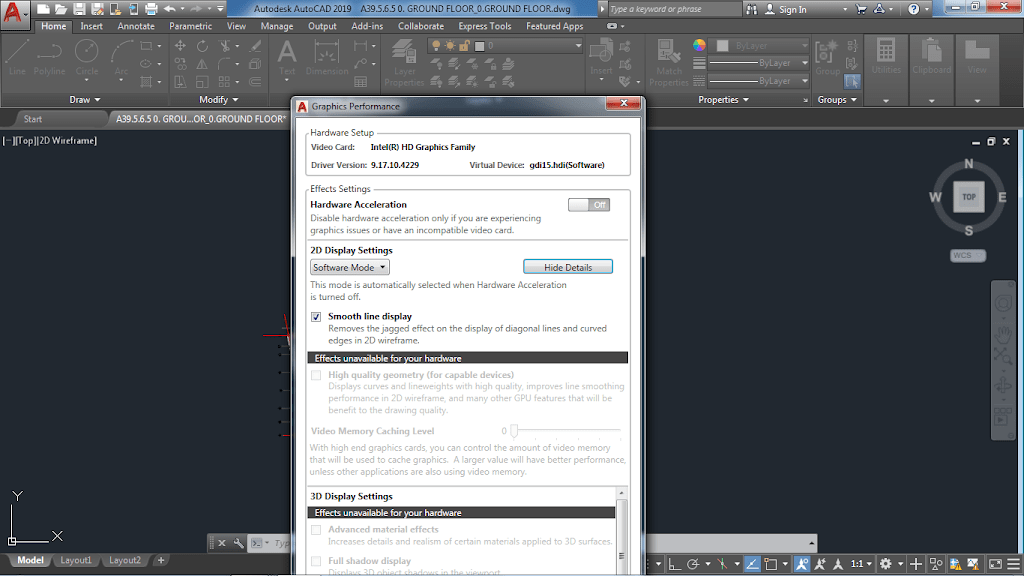
Watch the video below for more ideas on fixing lines that appear and disappear while zooming in and out in AutoCAD. If you have any questions about fixing virtual lines in AutoCAD, you can ask me by writing below in the comment box.


please i cant find your whatapp contact please
Hi! Can you see the green WhatsApp button at the bottom right of your screen on this website?
I am AutoCadd student , even my lecture also didn’t know to resolve this problem. But now i fixed the problem. Thank you so much bro 😍💐
PLEASE CAN YOU HELP ME REMOVE ZOOM IN AND OUT LINE IN MY AUTHOCARD 2009 PLEASE
same problem (lines) appearing when zoon in & out in BentlY MX Road Soft ware….Could you pls help How to solvw
Sure. Would you please be able to contact me on my WhatsApp? you can find my WhatsApp number at the bottom right of this page.
Pingback: How to solve the problem of Random Lines in DWG TrueView? - Mad About Construction
Thanks it has solved my problem.