In this article, We will see about AutoCAD ribbon and answer queries like What is Ribbon in AutoCAD?, How to Hide and unhide Ribbon in AutoCAD?
What is Ribbon in AutoCAD?
The ribbon is made of Several Tabs. Ribbon arranges and organizes all the controls and tools in different panels, palettes and tabs. These controls and tools are very useful for creating and modifying AutoCAD drawings. In other words, the Ribbon is a display of all the tools and controls to be used based on the requirement to create or modify a drawing in AutoCAD. Users can undock the ribbon and anchor it on the left and right sides according to their flexibility.
How to hide or unhide Ribbon in AutoCAD?
Some AutoCAD users use commands using the keyboard. We always recommend our audience to type the shortcode of the command or shortcut keys. It helps them to activate commands quickly and improve speed on AutoCAD. This is a very effective way to work quickly on AutoCAD. If your AutoCAD versions change from old to new, you will not feel difficulties working because you do not need to click on tools and controls. The second advantage of using keyboard commands is hiding the ribbon and getting big drawing space to work, as you do not need tools and controls from the ribbon.
Some users who practice drawing their drawings with tools and controls from the ribbon, palettes, panels etc., need ribbon. So now let’s see how to hide or unhide the ribbon in AutoCAD.
- Type the RIBBON command in the command bar and press enter, which will bring a ribbon.
- Type RIBBONCLOSE commands in the command bar to close or hide the ribbon.
As we mentioned above, turning off Ribbon give us a bigger drawing area, similarly turning on a clean screen gives a bigger area. Read about Clean screen below link.

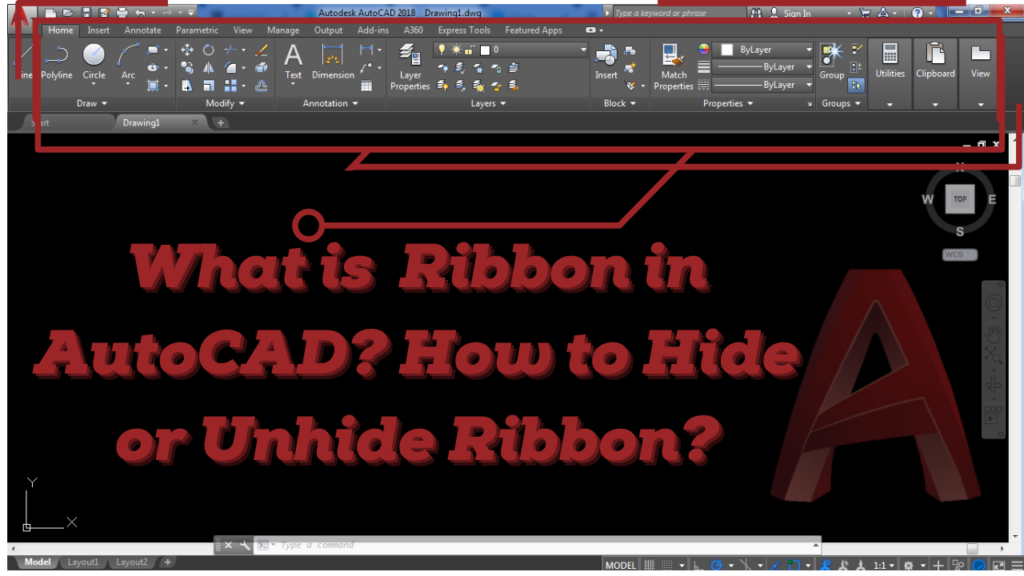
Pingback: What is Dynamic Input in AutoCAD? - Mad About Construction